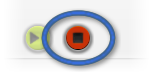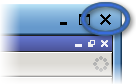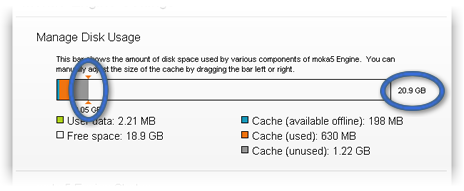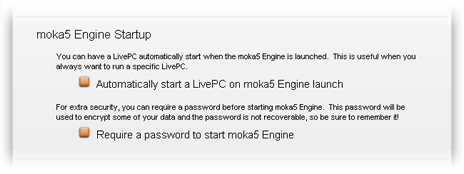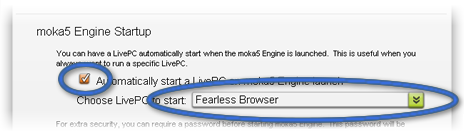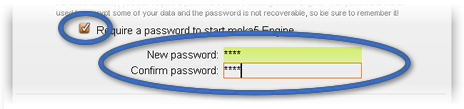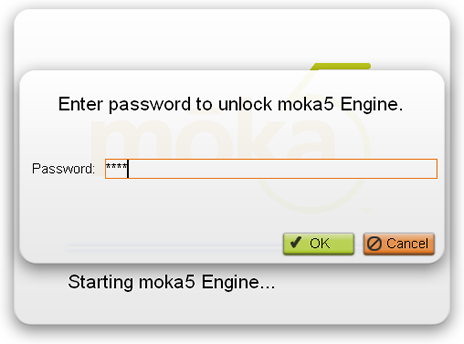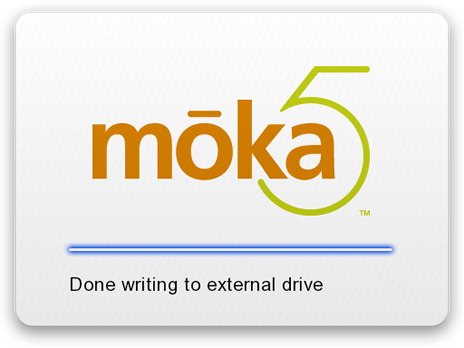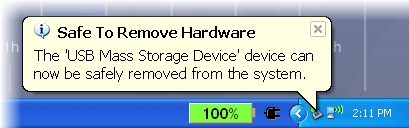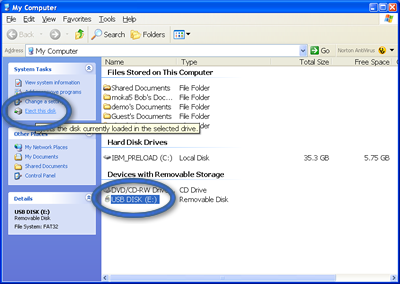Running LivePCs - moka5 Engine User Guide
| Quickstart | Contents | Intro | LivePCs | Moka5 Engine | Backup | Create | Visual Index |
Running LivePCs
- Starting and running a LivePC
- Stopping a LivePC
- Adjusting your Moka5 Engine environment
- Quitting the Moka5 Engine & safely removing a portable drive
- RETURN to table of contents
Starting and running a LivePC
LivePCs are started from the Moka5 Engine. A LivePC in the ready state will start without any memory of its past state. It is similar to starting a computer by turning on the power. Simply click on the green button with the overlapping arrows:
You can also leave a LivePC in a suspended state. When you suspend a LivePC it retains information on any open windows. It is similar to suspending a computer. When you click on the play button it will resume the LivePC in state you left it in with the same applications and windows open. It is similar to waking a PC from sleep to resume where you left off.
There is also the option to 'Revert' your suspended LivePC. You should revert a LivePC if you are using a removable device and have changed host machines. Also if your LivePC is not behaving normally you can use 'Revert' to start fresh. If you believe your LivePC has contracted a virus 'Revert' will remove it.
When you start a LivePC there may be a short delay before it starts running.
NOTE 1 : When you use a removable storage device and move between computers you should always exit the LivePC before removing the device. If you leave it in a suspended state and move to a different computer you should choose the 'Revert' button. This will prevent any hardware and system differences between the host machines from affecting your LivePC.
Windows Note: On launching a LivePC you may see a notice that you must 'enable Windows File Sharing' for the LivePC to operate correctly. Please follow the instructions in the window on how to enable 'Network Windows File Sharing'.
Mac Note: On launching a LivePC you may see a notice about the LivePC not supporting HGFS User Files'. You can either click 'No' and contact the LivePC creator to update the LivePC, or try the LivePC without full user file support by clicking 'Yes'.
LivePC status display
The play button has several visual states reflecting the download status and allowing you to start, revert, and stop a LivePC.
Button The LivePC has been extensively downloaded. You may click on the double arrows to launch the LivePC. It should play smoothly. A start button with only one arrow is used for LivePCs that have begun downloading. If you click on the single arrow the LivePC will run more slowly and you may find yourself waiting for components to download.
When the orange revert arrow is displayed the LivePC has been suspended. Clicking on the triple arrows will resume running the LivePC in the state you left it in. Any previously running applications will be open.
If you are concerned that your LivePC has contracted a virus, or if you'd like to be sure you are using the latest version, or if you have moved your LivePC between two different host machines you can click on the revert icon to return the LivePC to a fresh state before starting it.
NOTE: You can't package or edit a suspended LivePC.
The yellow revert arrow will return a LivePC to the version published by the author and remove any system changes you have made after setting 'Keep my changes'.
The initial download status is also displayed by a progress bar. The progress bar is visible when the LivePC has not yet been downloaded, is only partially downloaded, or is actively being downloaded. Only one LivePC can be downloading at a time.
Progress Bar Status Description LivePC is actively being downloaded. LivePC where downloading has been suspended. Double the bar click to start downloading. Download has not started. Placing the cursor over the download bar will display the percentage of the download that has been completed along with the full size of the download.
Stopping a LivePC
Use the LivePC the same way you would use a normal PC. If you want to stop using the LivePC you can use the operating system's standard shutdown option to exit or quit. The shutdown options for a LivePC will depend its operating system. After you shutdown a LivePC you will return to the Moka5 Engine. In the Fearless Browser you can click on 'Start' to reach the 'Quit' option:
While the recommended way to shut down a LivePC is to use the shutdown option its operating system, you can also shutdown to exit a LivePC by using the stop button for the LivePC. First press the 'Ctrl' and 'Alt' keys at the same time so that your mouse or track pad will allow you to return to the Windows or Mac host machine then click on the stop button for the LivePC in the Moka5 Engine.
Comparing shutdown and suspend
You can either shutdown a LivePC or suspend it. When you start a LivePC after a shutdown it will clean up your LivePC and provide any updates from the creator.
Suspending a LivePC has the Engine maintain state information for when you resume running the LivePC. State information includes which applications you had open and how you were using them. A suspended LivePC launches more quickly than one that was shutdown. It basically allows you to continue where you left off using the LivePC. However it also has information related to the specific host PC for the LivePC. If you are using a removable storage device you should shutdown before moving between machines, or click on the ![]() revert icon rather than the
revert icon rather than the ![]() resume icon after inserting the device into another machine.
resume icon after inserting the device into another machine.
Suspend Shutdown How Use the 'X' exit button on the VMware window.
To return to your windows desktop and the Moka5 Engine:
Windows: Press the 'Ctrl' and 'Alt' keys at the same time
Mac: Press Command + Control at the same time.
Either: Press on the stop button for the LivePC.
Why For faster startup of your LivePC on a single host. To refresh your copy with any updates and remove any potential instabilities from malware.
Effects Maintains the state the LivePC is left in.
Updates system and software if LivePC has changed (unless 'Let me make changes' is set).
Keeps open the applications in use.
Closes all the applications in use.
Does not check for system updates. If you are making changes to a LivePC you should shutdown to save your changes. If you are concerned you have picked up a virus you should shutdown to get a refreshed clean virus free copy of your LivePC the next time you start it. When Using a LivePC on a removable device between different host computers. Personal data Keeps personal data. Keeps personal data.
NOTE: Exiting or suspending a LivePC is not an immediate action. It takes time for the LivePC to exit. The Moka5 Engine will continue to show the LivePC as running until it has fully closed. You can see the status of closing the LivePC in your Windows toolbar. A LivePC running on a Mac will not close until it has fully saved.
If the LivePC is displayed on the full screen you can shrink the window and expose the host environment. In Windows press the 'Ctrl' and Alt' keys. On a Mac press 'Command + Control + S'.
Adjusting your Moka5 Engine environment
You can customize your Moka5 Engine using the 'Settings' button at the bottom of the Engine.
After making any changes you will need to click 'Apply Changes' before clicking 'Cancel' or the window's close 'X' to keep the applied changes. For some settings the Moka5 Engine will need to be restarted to take effect.
Manage disk usage
You can view and manually adjust the cache for the Moka5 Engine's caching of LivePCs by clicking and dragging the orange arrow indicating the cache size. If you excessively reduce the cache size the Engine may increase it as needed. After adjusting the cache you will need to restart the Moka5 Engine.
Moka5 Engine startup
You can choose to immediately open a LivePC when you start the Engine. You can also protect your Engine and LivePCs with a password.
Automatically start a LivePC
This option is useful for starting a default or frequently used LivePC. After clicking on the pencil 'Settings' icon in the bottom bar of the Moka5Engine click on the box for 'Automatically start a LivePC on Moka5 Engine launch.' A drop down list will be displayed allowing you to choose which LivePC will open when you start the Engine. Click on 'Apply Changes' to confirm your choice. When running the LivePC selected you can always switch back to the host machine (Windows: 'Ctrl' + 'Alt', Mac: Command + Control) to open other LivePCs.
The LivePC set to open will be marked with a launch arrow in the Engine. Only one LivePC can be chosen to start running when you start the Engine.
Require a password to start Moka5 Engine
You can prevent others from using your Moka5 Engine and LivePCs. Checking the box for requiring a password will display two text entry boxes. Type your chosen password twice. You will not be able to recover your password if you forget it and the password is required to make changes to this option.
When you launch the Moka5 Engine you will be asked for your password before being able to use your LivePCs.
Network settings
You may select the method you would like to use to access the network. The option
'Use Default Setting' will use the host connection. For HTTP, Socks4, and Socks5 you will need to set the proxy server, port, username, and password. You will need to restart the Moka5 Engine for the changes to take effect.
Quitting the Moka5 Engine & safely removing a portable drive
When you are done using the Moka5 Engine from an external device, you must be sure to shutdown our software before unplugging the device. After stopping any running LivePCs click the 'x' in the top right corner of the Moka5 engine.
The splash screen will flash a message that it is safe to unplug the device.
To ensure that the unplug is clean and causes no future problems with your LivePCs, we recommend that you follow the safe disconnect procedure for the host machine.
Windows: Go to the 'Safely Remove Hardware' task icon in the lower right hand of the Windows desktop, left click on it and select the drive you want to unplug. You will then be informed it is safe to remove the device.
Alternatively you can click on the Windows 'Start', go to 'My Computer', and click on the Moka5 USB icon. After clicking on the icon there will be an option to 'Eject' the device:
Windows XP should notify you if it also thinks it is safe to unplug the device. At this point you can safely unplug the device.
If you unplug the device while the Moka5 Engine is still running then a reminder to reinsert the device will open stating "Drive disconnected, please replace". Please plug the removable drive back into the computer and close the Moka5 Engine before removing the device safely. Even when a device is not unplugged cleanly, and not reinserted into the same machine, the Engine will attempt clean up the device and it should function normally. If a LivePC is running when a device is unplugged it may be left in an unclean state and not behave normally. When the LivePC is next used you should use the revert icon to return it to a clean state for normal operation. Reverting the LivePC makes sure that the copy of the LivePC on your removable device and the server are identical. Your personal data should be secure unless you were working on a file when the device was removed.
Mac: First suspend or stop any running LivePCs and close the Moka5 Engine. Then in the Finder window click the eject symbol beside the drive, drag the drive from your desktop to the trash can, or select the device icon in the Finder and choose 'Eject' from the 'File' menu. If you unplug the device while the Engine is still running you will get a warning window that the 'Device Removal' could have lost or damaged data. You may wish to revert any LivePCs that were suspended to ensure that they are fully functional.
| Quickstart | Contents | Intro | LivePCs | Moka5 Engine | Backup | Create | Visual Index |