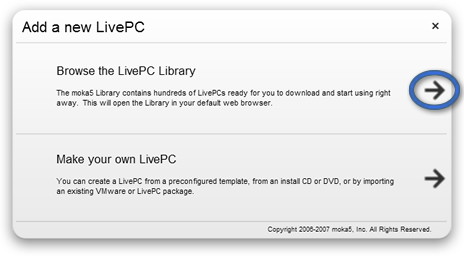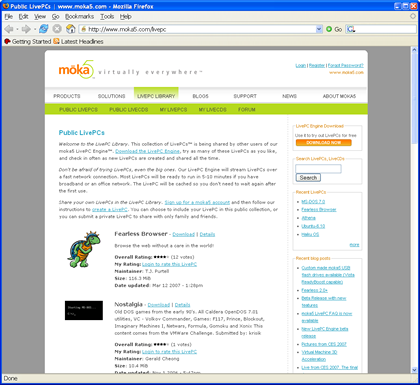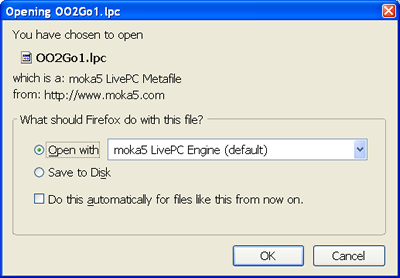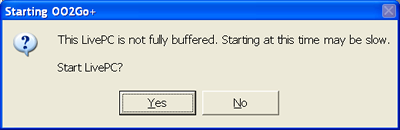Beyond the Demo - moka5 Engine User Guide
| Quickstart | Contents | Intro | LivePCs | Moka5 Engine | Backup | Create | Visual Index |
Moka5 Engine: beyond the demo LivePC
- Downloading and using other LivePCs
- LivePC security
- LivePC maintenance
- Starting LivePCs faster when using a removable storage device
- LivePC option settings
- Managing your files on a LivePC
- LivePCs and network connections
- RETURN to table of contents
Downloading and using other LivePCs
You can download and subscribe to dozens of other public LivePCs from the LivePC Library on Moka5.com. LivePCs offer a variety of operating systems and applications. To select a LivePC, start your Moka5 Engine and click on '+ Add New LivePC ' in the middle of the bottom bar:
This will open a window with the choice of creating your own LivePC or downloading one someone else has made.
Then click on the arrow for 'Browse the LivePC Library' to open the the library listing of publicly available LivePCs (http://www.moka5.com/livepc) in your browser:
Choose a LivePC that you would like to use and click on its 'Download' link.
Windows: This brings up a screen that asks whether to open or save the file. Choose 'Open' to add the LivePC to your Moka5 Engine. If you 'Save it to Disk' you can later add it to the Engine by double clicking on the downloaded file.
Mac: After the file has downloaded double click on the '.lpc' for the LivePC on your desktop. The LivePC will be added to your Moka5 Engine and automatically start being transferred to your Moka5 Engine. You can delete the '.lpc' file from your desktop once it is listed in your Moka5 Engine.
Both platforms: When you subscribe to a LivePC, the Moka5 Engine starts downloading it to your local drive. Depending on its size this can take some time. You might like to start your download and take a coffee break. When you come back, you'll have a great new computing environment to play with. For more information on the status of downloading LivePCs see the section on LivePC status display.
If you click to launch a LivePC before it has sufficiently downloaded you will see the following warning:
LivePC security
Each LivePC is run on the Moka5 Engine as a separate virtual computer, using virtual machine technology. A LivePC has no way of knowing what other LivePCs you are subscribed to. A LivePC is not able to access the personal data that you store in other LivePCs – it can only access the personal data that you store in that particular LivePC and documents that you've chosen to share between LivePCs.
This means that you can feel free to play around with new LivePCs! Your other LivePCs and the personal files you store in them will be safe and secure.
LivePC maintenance
LivePCs are maintained and modified by their creator. Alternatively you can choose to change and maintain a LivePC yourself.
When the publisher of a LivePC uploads modifications, all of the users subscribing to that LivePC will automatically receive the changes, unless they have set 'Keep my changes' as an option. The update will take effect the next time the LivePC is started. Their personal files will not be affected.
If you are running a LivePC when an update arrives, you will continue using the previous version. You will pick up the changes the next time that you shutdown that LivePC and start it again from the Moka5 Engine menu. Resuming a suspended LivePC will not get changes. Only reverting a suspended LivePC or starting one that was shutdown will update your LivePC if the creator has made changes.
Button There is an update available for your LivePC that can't be downloaded because 'Use without Internet' is set and either:
- the LivePC is running or suspended,
- the LivePC has 'Keep my changes' enabled, or
- the LivePC is busy (e.g., packaging).
You will get the update after:
- stopping or reverting the LivePC,
- disabling 'Keep my changes', or
- packaging or uploading has completed.
The LivePC update has been downloaded. It will replace the former version:
- when the LivePC is started,
- automatically within 5 min, or
- on double clicking the download progress bar.
The update did not automatically replace the previous version because:
- the LivePC was running or suspended,
- the LivePC has 'Keep my changes' enabled, or
- the LivePC was busy (e.g. packaging).
The tooltip displayed when placing your mouse pointer over the package will explain why the update was not installed.
An update is being received and will be installed when fully downloaded. The update will be downloaded even
though 'Keep my changes' is enabled. The progress bar displays how much of the current version of the LivePC is downloaded locally, not the progress of the new version.There is an update for your LivePC that can not be downloaded because you have 'Use without Internet' selected and insufficient disk space. To download the new LivePC version you need cache space for both the current version and the update. When 'Use without Internet' is selected the new version must be fully downloaded before the old version is deleted. You can either:
- unselect 'Use without Internet' and wait for the download to complete before re-selecting it,
- increase the cache size, or
- unselect 'Use without Internet' for other LivePCs or delete unused LivePCs.
Note: If you want to have the Moka5 Engine keep your local system changes to a LivePC, then network updates will not be installed though they will be downloaded. For more information on how to change your LivePC settings to save local system changes, see 'Making System Changes to a LivePC' section of this guide.
You can administer your own LivePC. To learn more about administering a LivePC, see the LivePC Creator Guide. By publishing and subscribing to your own LivePC you can be sure that any system changes caused by viruses or other malicious code is removed when you restart your LivePC.
Starting LivePCs faster when using a removable storage device - Windows
When a removable storage device with the Moka5 Engine is inserted into a host computer, the Moka5 Engine interface comes up quickly but there can be a delay before the LivePCs can be run. This delay can be significantly reduced by leaving VMWare Player installed on the host computer. The first time you exit from running a Moka5 Engine on a new host computer you will be offered the option to leave VMWare Player installed.
If you do not expect to use the host computer again you can select 'No'. If you do expect to use the host computer again select 'Yes'. The software left behind can be removed by using the Add/Remove Programs control panel to remove VMWare Player. NOTE: this option is only true for use with a removable storage device and where VMWare Player is not already installed on the host.
Fullscreen LivePCs
You can start LivePCs in fullscreen mode by setting this option. When the LivePC is set to open in fullscreen you can use 'Ctrl' + 'Alt' to return to the host computer. Set fullscreen from the options list for the LivePC.
Delete LivePCs
You can delete a LivePC from its options list:
Making system changes to a LivePC
When you run a LivePC, the Moka5 Engine will keep track of the local system changes such as installing new applications that you make to your LivePC. Normally those system changes will be erased when you re-start or revert a LivePC. The Moka5 Engine will also automatically retrieve and install any updates made by the LivePC's creator. It will not erase your personal data when doing this. This ensures that you get a fresh and up-to-date LivePC every time you do a full shutdown and start the LivePC again from the Moka5 Engine menu. Viruses, spyware, and other unwanted system changes are eliminated and updates are automatically applied.
If you want the Moka5 Engine to keep your previous system changes the next time a LivePC is started from the Engine menu, you can set this by opening the options list for the LivePC and selecting 'Keep my changes':
Now when you start the LivePC, it will include any system changes you made last time that you used the LivePC and you will not receive new versions of the LivePC when they are made available by creators. If you would like to save a version of your LivePC online so that you will always have a fresh copy of your modified LivePC see the LivePC Creator Guide.
Configuring a LivePC
You can configure a LivePC simply because you want to use a new name or icon for the LivePC. More functionally you can configure one so that it has a specific environment and applications for your optimal use. After configuring a LivePC you may keep it for your own use or publish it to share with others. Complete details are available in the Creator Guide.
Sending a LivePC to a friend
If you would like to share a LivePC with a friend, select 'Email to friend' from the options menu for the LivePC. This brings up a scripted email that contains the URL of the LivePC that you wish to share, and instructions on how your friend can download the Moka5 Engine software to access the LivePC. You can customize the text in the message.
Note: If you have made changes to the LivePC and not published them your friend will not get the changes. The link sent is to the published version, either public or private, listed at Moka5.
Discussing LivePCs
'Discuss on web' in a LivePC's option list links to the LivePC on the Community Portal and allows you to post comments about it. We encourage lively discussion about specific LivePCs in hopes that feedback will be valuable both to publishers and users. In the LivePC Library, the details section of each LivePC includes an option to 'Add Comments.'
Managing your files on a LivePC
Saving personal data files
Personal changes in a LivePC™ are handled differently from system changes. System changes are 'cleaned up' when the LivePC reboots. This prevents unwanted changes to the system from malicious software like viruses and spyware.
However, a LivePC wouldn't be very useful if it also cleaned up all of your personal files! For this reason, the Moka5 Engine™ provides a user data feature for the LivePCs to store a your personal data so that it survives LivePC reboots and updates. This allows you to get updates made by the LivePC publisher without losing your personal files. The publisher of a LivePC can use this feature to set aside some folders in the LivePC for personal user data. Any files stored in these folders will NOT be deleted on a reboot or an update.
With some LivePCs you can also share files with the host computer. You will need to turn on network file sharing on the host computer to enable file sharing. LivePCs that use this feature will display a window suggesting you turn on network file sharing. To open the shared folder on the host computer you can click on the 'Documents' icon under the options for the LivePC:
To view your saved files click on the folder icon for that LivePC in the Moka5 Engine main screen.
The system will open the folder that contains your files:
.
LivePCs and network connections
Connecting to the internet from inside a LivePC
The Moka5 Engine and your LivePCs will automatically connect to the internet by sharing your computers' existing network connection. If a network connection can not be established you will see 'offline' in the Moka5 Engine. To use a proxy connection see adjusting your Engine settings.
Using a LivePC when you're not connected to the internet
You can set a LivePC for use without a connection to the internet. The LivePC needs to be fully downloaded to work offline. From the Moka5 Engine, click on the options icon for the LivePC you want to work with, then select the 'Use without Internet' option.
When you mark 'Use without Internet', the Moka5 Engine will ensure that information for that LivePC is never deleted from the Moka5 Engine's local data storage. If you try to set the work offline option when there is not enough space on the Moka5 Engine's disk to store that LivePC, an error message will be displayed. When this happens, you can make room for that LivePC by deselecting the work offline option on other LivePCs or by increasing your cache size through 'Settings' for the Moka5 Engine. After selecting 'Use without Internet' you will need to allow the LivePC to fully download if it hasn't already.
| Quickstart | Contents | Intro | LivePCs | Moka5 Engine | Backup | Create | Visual Index |