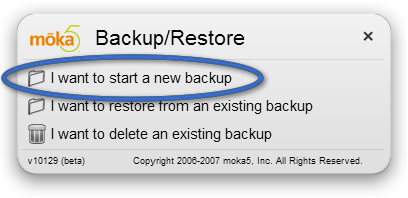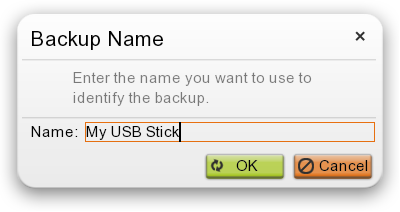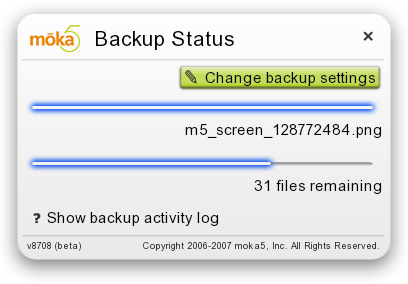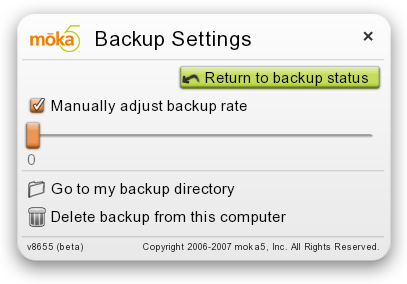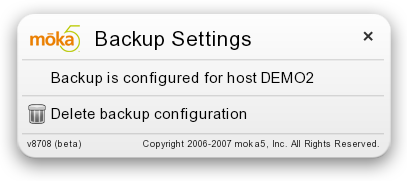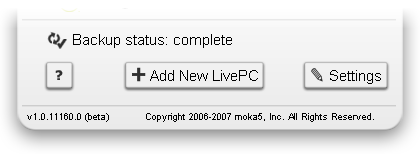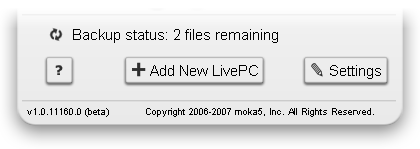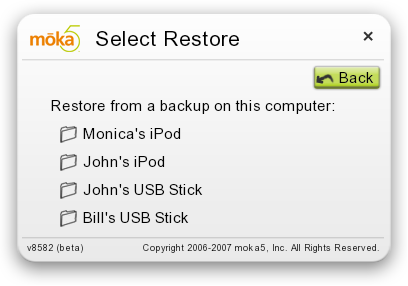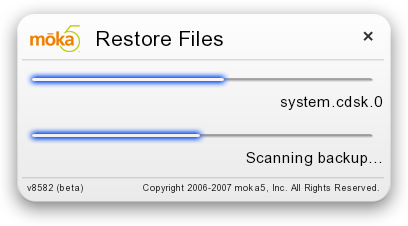Backing up LivePCs - moka5 Engine User Guide
| Quickstart | Contents | Intro | LivePCs | Moka5 Engine | Backup | Create | Visual Index |
Backing up and restoring your USB LivePCs
- Backing up your USB LivePCs
- Changing the backup computer
- Automatic backups
- Restoring your LivePCs
- RETURN to table of contents
Backing up your USB LivePCs
There is a backup option for LivePCs run from USB devices under the Moka5 Engine when running on Windows. Removable devices created on a Mac can be backed up when run on Windows XP. You don't need to fear losing your data when using LivePCs on a removable storage device. Removable devices can be backed up to your host machine. Every time you connect to that PC a complete backup will be made of your user files . The Moka5 Engine does this seamlessly in the background as you work. A single machine can be the 'home base' for multiple portable devices. You can label each portable device (the default is the device's existing label, like 'John's iPod'), and on restore you can choose which backup to restore from using those labels.
You set your backup preferences by clicking on 'Settings' in the Moka5 Engine window.
When the settings window opens click on the 'Configure backup' button.
The backup and restore configuration window will open:
Clicking on 'I want to start a new backup' will open a window for you to name the backup file. The backup will be saved to your drive such as to: 'C:\Documents and Settings\All Users\Application Data\Moka5\Engine\backup\backupname' where 'backupname' is the name you enter here:
Should you choose to later disable the backup feature, your image backup will remain unless you choose to delete it. You can easily open the file by clicking on the 'Backup status' link in the Engine. Either the 'Backup Status' window will open
During the initial backup you will see the 'Backup Status' window. The top bar represents how much of an individual file has been backed up. The bottom line represents the total number of files to be backed up. Clicking on the '?' will open the activity log.
If you remove an external device before the backup is completed, you will see the message 'Backup is not complete'. If you plug your external device back in the back-up will resume at the spot where it left off.
Clicking on 'Change backup settings' will open the 'Backup Settings' window.
From the 'Backup Settings' window you can open your backup directory, adjust the backup rate, or delete your existing backup. You can also adjust the backup rate. The rate is preset to have minimal impact on your experience within a LivePC. You can increase the rate for faster backups, however it may slow down your use of the LivePC.
Changing the backup computer
You can change which host PC you use for backups. Insert the device in the new host PC where you would like to start saving future backups. Click on 'Configure Backup' to open the 'Backup Settings' window. The window will display the name of the host PC currently used for backups. Click on 'Delete backup configuration'. A dialog window open confirming that you wish to delete the current backup configuration. You can then choose 'I want to start a new backup'.
Automatic backups
After configuring backups they will occur automatically each time the Moka5 Engine is launched on the host PC you've chosen. 'Configure Backups' will change to reflect the current backup status to either show the backup is completed or that the backup is continuing.
Clicking on the 'Backup status' line will open the 'Backup Status' window with access to changing the backup settings.
Restoring your LivePCs™
You may wish to restore a LivePC from a backup if you lose your removable device. Alternatively you may simply wish to move your data to a new device.
If wish to move your data to a new device be sure to first make a backup on your host computer. If you are replacing a lost device you will start by plugging the new storage device into the PC you have used for your backups.
In replacing the device you can use a different kind of removable storage. You can restore a backup made from a USB thumb drive to an SD card or a video iPod. You should be sure the new device is as large or larger than the one lost or being replaced. Do not try to restore to a 1 GB SD card if you lost a 2 GB thumb drive.
Install the Moka5 Engine on the removable device. You can download the Engine from Moka5.com. After installation open the Moka5 Engine and click on 'Settings' in the Moka5 Engine window.
When the settings window opens click on the 'Configure backup' button.
Select 'I want to restore from an existing backup'.
If you have multiple backups select the appropriate one. There will be a a confirmation window. Restoring from a backup will delete all the LivePCs and files on the device.
During the restore the following window will be open. The top blue bar represents the progress of restoring individual files. The bottom bar depicts the total volume of files to be restored.
Once your LivePCs are listed in your Moka5 Engine double click on the progress bar to specify which LivePC to download first.
| Quickstart | Contents | Intro | LivePCs | Moka5 Engine | Backup | Create | Visual Index |