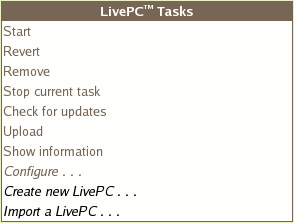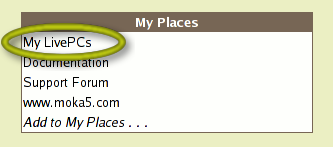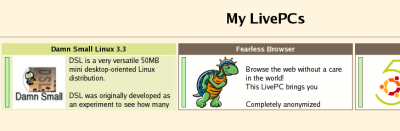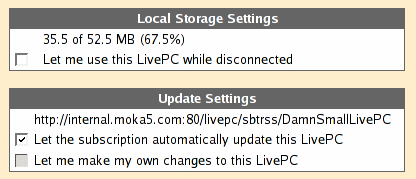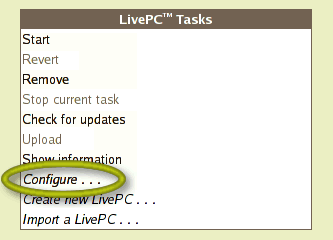Moka5 Engine User Guide - BareMetal
| Startup | Contents | Intro | LivePCs | Moka5 Engine | Managing | Create |
Running LivePCs
- The LivePC task bar
- Starting a LivePC
- Switching between LivePCs and the Moka5 Engine
- Stopping a LivePC
- Suspending and resuming a LivePC
- Removing a LivePC
- Updating a LivePC
- Uploading a LivePC
- Showing a LivePC's information
- Configuring a LivePC
- Installing applications on a LivePC
- Creating a new LivePC
- Importing a LivePC
- Using LivePCs when not connected to a network
- Specifying which LivePC to download
- RETURN to table of contents
The LivePC task bar
Starting a LivePC
To start a LivePC™, make sure that you are at the 'My LivePCs' page. You can do this by clicking on 'My LivePCs' under 'My Places' in the left side of the Moka5 Engine™ screen.
This will display a list of your subscribed LivePCs on the right side of the screen. Choose the LivePC you want to run either by double-clicking on its logo or by clicking on its logo once and then clicking 'Start' under 'LivePC Tasks' on the left side of the Moka5 Engine screen. There will be a few seconds' delay before your LivePC starts running.
Single clicking the LivePC turns its background green and makes a number of tasks available in the 'LivePC™ Tasks' list.
Switching between LivePCs and the Moka5 Engine
- To return mouse and keyboard control to the Moka5 Engine (from within a LivePC):
- Press left 'Ctrl', left 'Alt', and left 'Shift' together and then release them to return to the Engine. This will allow your mouse to be active outside the LivePC window. It will not minimize, hide, or close the LivePC window for you.
- To switch between open LivePC windows and the Moka5 Engine:
- Press and hold 'Alt' while pressing and releasing 'Tab' to cycle through open windows. Release the 'Alt' key when the window you are interested in is displayed. This does not work while you are working within the LivePC. If the window does not cycle for you, first press left 'Ctrl', left 'Alt', and left 'Shift' together and then release them to first return to the Engine.
- To minimize a LivePC window:
- Double click the name bar at the top of the LivePC. This does not work while you are working within the LivePC. If the window does not cycle for you, first press left 'Ctrl', left 'Alt', and left 'Shift' together and then release them to first return to the Engine.
- To view a LivePC in fullscreen mode:
- Press 'F1'.
- To return a LivePC to partial screen mode:
- Press 'F2'.
Stopping a LivePC
While you are running a LivePC, you can use it just like you would use a normal computer. To stop using the LivePC and return to the Moka5 Engine menu, use the LivePC's operating system's standard shutdown option. In a Windows LivePC click on the 'Start' button and then on 'Shut down'.
You can also switch to the Moka5 Engine and click on 'Stop running' to shutdown a LivePC. If you click on the 'x' in the top right corner of the LivePC you will suspend it rather than shut it down.
Suspending and resuming LivePCs
You can suspend a LivePC and resume it later, similar to the suspend and/or sleep options of a normal computer. Unfortunately, the normal suspend and sleep options of your operating system will be disabled in the Moka5 Engine. To perform a suspend you can click on 'Suspend' in the Engine UI. If your LivePC is in fullscreen mode you can press left 'Ctrl', left 'Alt', and left 'Shift' together and then release them to return to the Engine. The next time that you 'Start' this LivePC, it will resume the suspended LivePC.
If a LivePC has been suspended, then the 'Revert' command in the Moka5 Engine UI will be enabled. This command erases the suspension information that has been stored for the LivePC. This forces the LivePC to perform a full restart the next time it is started.
When a LivePC is being suspended, you will be returned to the Moka5 Engine UI immediately. During the time that it takes for the suspension operation to complete, all of the LivePC commands will be disabled except for the 'Stop running' command. 'Stop running' should only be used if the LivePC appears to get stuck and doesn't finish suspending. If you use 'Stop running', the Moka5 Engine will keep the changes you made to the LivePC, but recent changes may be incomplete. You can attempt to 'Start' the LivePC again, but if it fails to start you will have to 'Revert' it. The 'Revert' command will eliminate the corruption issues, it will remove all of the system changes you made to the LivePC in your last session. Your data files will not be reverted or removed.
NOTE 1: Suspend and resume are supported by the Moka5 Engine, but they are not as user-friendly as the other options. Also, there is a known issue where using the revert command that is activated for suspended LivePCs will delete some of your changes, even if you have 'Let me make changes to this LivePC' enabled. So use this functionality with extreme caution!
NOTE 2: If you want to suspend and resume your LivePC, you must follow these instructions. Do not use the suspend, sleep, or hibernate features that may be present inside the LivePC! Doing so will not have the desired effect - most likely your suspended session will be deleted.
Removing a LivePC
Please note that when you delete a LivePC, you are also deleting all the personal user data files stored inside this LivePC. Please make sure it is okay to delete all user data files before you delete a LivePC.
Choose the LivePC you wish to delete by clicking on it on the 'My LivePCs' page. Its background will turn green. Then click on 'Remove' under "LivePC Tasks" on the left side of the Moka5 Engine screen. A window will pop up to confirm your request. Click 'OK' and the LivePC will be removed from the Moka5 Engine.
Updating a LivePC
The Moka5 Engine will automatically download updates to your subscribed LivePCs. If you would like to check for updates manually, click on the LivePC and then on 'Check for updates' in the 'LivePC Tasks' box, and the engine will see if there is a new version of that LivePC available. (You may not see any changes when you do so -- this is normal, and it means that your LivePC is the latest version.)
Uploading a LivePC
You can upload your LivePC to a public web server and use the Moka5.com LivePC Library to publish a pointer to these files. This will allow anyone in the world who uses the Moka5 Engine to subscribe to and use the LivePC that you have created! For details on how to upload your LivePC, please refer to the Bare Metal Hardware Packing and Uploading section in the LivePC Creator Guide.
Showing a LivePC's information
To see a LivePC's full description, URL, and revision number, click once on the LivePC on the 'My LivePCs' page, and then select 'Show information' from the 'LivePC Tasks' box.
Configuring a LivePC
Select 'Configure' to edit local storage and update settings for a LivePC.
If you want to use the LivePC while your computer is disconnected from the network, select 'Let me use this LivePC while disconnected' under 'Local Storage Settings'.
If you want the LivePC to be updated automatically, select 'Let the subscription automatically update the LivePC' under 'Update Settings'. (This is the default setting.)
If you want to make changes to the LivePC and have your changes preserved the next time the LivePC is rebooted, select 'Let me make my own changes to this LivePC'. Note that this setting is mutually exclusive with the automatic update setting -- selecting it will deselect 'Let the subscription automatically update the LivePC'.
Installing applications on a LivePC
When you run a LivePC™, the Moka5 Engine™ can keep track of local system changes that you make to your LivePC. This includes installing new applications.
When you perform a full shutdown of the LivePC , any system changes that you have made are stored in the Moka5 Engine. The next time that LivePC is started, the Moka5 Engine can either delete these system changes and boot up with a clean copy of the original LivePC system, or it can boot up the LivePC with all of the changes you have made.
The default behavior is for the Moka5 Engine to delete all of your system changes and boot up with a clean copy of the original LivePC system. This ensures that you get a fresh LivePC every time you do a full shutdown and start the LivePC again from the Moka5 Engine menu. Viruses, spyware, and other unwanted system changes are eliminated.
If you use the operating system's reboot command to restart a LivePC internally, then the LivePC will keep all of the system changes that you made to it. These system changes will persist until you do a complete shutdown and start again from the Moka5 Engine menu. At that point all of the system changes you made, even across multiple operating system reboots, will be deleted.
If you want the Moka5 Engine to keep your previous system changes the next time a LivePC is started from the Moka5 Engine menu, you can set this through the 'Configure' command. After clicking on 'Configure', you first need to deselect the 'Let the subscription automatically update this LivePC' option. This will pop up a warning about the impact of disabling automatic subscription updates - click 'OK' to acknowledge this warning. Then click on 'Let me make my own changes to this LivePC' and close the Configure window. Now when you start the LivePC, it will include any system changes made last time that you used the LivePC.
If you want to go back to the clean copy of the LivePC, go to the Configure command and deselect 'Let me make my own changes to this LivePC.' Reselect 'Let the subscription automatically update this LivePC.' The next time that you start the LivePC, it will delete all of the system changes you ever made and boot a clean copy of that LivePC.
After you have completed your changes you may wish to publish your LivePC and subscribe to it. Doing so will allow you to maintain a clean copy of your new version that you can revert to if you later make negative changes. To learn about publishing your own LivePC see our LivePC Creator Guide for BareMetal users.
Creating a New LivePC
This creates a new LivePC in the Moka5 Engine. You can use this LivePC like a brand new computer and install your own operating system on it. For details on how to create a new LivePC from scratch, please refer to the Creating A LivePC from Scratch section of the LivePC Creator Guide.
Importing a LivePC
It is very easy to make a LivePC using an existing LiveCD. The "Import a LivePC" command converts a LiveCD ISO image or an existing VMWare virtual machine image to a LivePC. For more details, please see the Importing a LivePC section of the LivePC Creator Guide.
Using LivePCs when not connected to a network
To conserve disk space LivePCs may only partially reside on your local machine. They are fetched as needed while you are working with them. When you are not going to be connected to the internet you need to ensure that the full LivePC resides on your local machine.
- In the Moka5 Engine select the LivePC by clicking on it in the 'My LivePCs' view (the background color will change to show the selected LivePC).
- Click on the 'Configure' command under 'LivePC Tasks' on the left side of the screen.
- Under 'Local Storage Settings' check the box for 'Let me use this LivePC while disconnected'. In the example below only 74% of the LivePC is locally stored. Click 'Back to My LivePCs'. If necessary the Moka5 Engine will start downloading the remainder of the LivePC. You can check the status by clicking on the 'Configure' command again. Once the percentage has reached 100%, the LivePC is ready to be used without a network connection.
- When you mark the 'Let me use this LivePC while disconnected' option, the LivePC Engine will ensure that data for that LivePC is never deleted from the LivePC Engine's local data storage. If you try to set the disconnected option when there is not enough space on the Moka5 Engine's disk to store that LivePC, an error message will be displayed. When this happens, you can make room for that LivePC by deselecting the disconnected option on other LivePCs.
Specifying which LivePC to download
If you have subscribed to multiple LivePCs, the Moka5 Engine may choose randomly to start the downloading process for any one of them, sometimes regardless of the 'Let me use this LivePC while disconnected' option. To specify which LivePC to download immediately:
- Select the LivePC by clicking on its icon.
- Click on the 'Configure' command under 'LivePC Tasks' on the left side of the screen.
- Select the 'Let me use this LivePC while disconnected' option for that LivePC if necessary.
- Click on the 'Get' button under the advanced options and the Moka5 Engine will switch to downloading this LivePC.
| Startup | Contents | Intro | LivePCs | Moka5 Engine | Managing | Create |